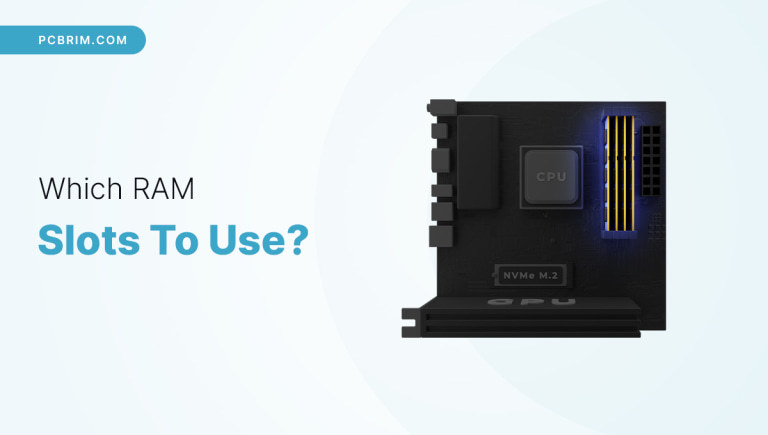
Are you unsure of which RAM slots to use on your motherboard with 4 to 8 slots? Though not rigid, it’s common practice to follow either even or odd numbers. This means, ideally, you should use 1, 3, and so on, or 2, 4, and similar slots.
But why is slot selection important? Well, installing RAM sticks to the correct & compatible slots helps them perform at peak efficiency. This guide walks you through the basics, the consequences of not adhering to the order, and more.
Let’s get started right away!
Contents
RAM Slots Order: Which Ones To Use?
In the coming sections, I will help you plan a PC build to perfection from the RAM’s perspective. The discussion will focus on motherboards with 4 RAM slots.
I will help you plan the RAM-to-slot fit, depending on the number of RAM sticks you plan on adding — 1 (minimum) to 4 (maximum).
1-Slot RAM Motherboard

If your build requires a single RAM stick, you wouldn’t need to worry about dual-channel RAM slots. The single stick, therefore, could go into the A2 or rather, the DIMM2 slot. Using this slot helps you achieve optimal levels of system stability.
Plus, if you head over to the BIOS, you will notice that using the A2 slot will let you access the default settings. Using the right slot lets, you access the baseline performance level of the concerned RAM.
And from baseline, I mean the lowest possible clock speed — something that heading over to the BIOS can tell you. And at the BIOS, you can always change the settings and unlock the true potential of the RAM module.
Yet, it is always advisable to check through the motherboard manual as it has the slot utilization order mentioned.
Also, a pro-tip would be to check the motherboard-RAM compatibility (DDR3, DDR4, DDR5), capacity of the RAM module, clearance of the CPU cooler, and BIOS settings before proceeding with the installation.
But why A2, you ask? Well, here is a more technical answer:
Supposedly, the A2 slot feels closer to the CPU’s memory controller. Therefore, if you have only one RAM stick to work with, you are better off connecting it to the A2 or the DIMM2 slot for better signal stability and integrity.
Yet, nothing beats consulting the motherboard manual if you are unsure as to where to put RAM sticks to make the most of their capabilities!
2-Slots RAM Motherboard

If you have two RAM slots, you might want to make the most of dual-channel memory utilization. Yet, before you proceed with the installation, it is crucial to check if the PC motherboard supports dual-channel memory utilization or not.
While you can always check for numbered or color-coded RAM slots (slots with the same color codes might pair well), looking at the manual for keywords like dual-channel architecture can work better than the visual cues.
Now that the dual-channel compatibility is established, you might want to select slots named A2 and B2, or rather DIMM2 or DIMM4, to fit in the RAM sticks. In most cases, these are dual-channel compatible slots, allowing you to maximize memory bandwidth and improve system performance.
3-Slots RAM Motherboard

First of all, an arrangement with three RAM sticks isn’t usual. However, the best way of going about it is by fitting in two sticks in A2 and B2 slots, respectively, to activate the dual-channel utilization.
The third stick, anyway, will not be able to make use of the dual-channel architecture and could go in the A1 or the DIMM1 slot.
Even though you would have accepted that the third RAM stick works in a solitary way, you still need to make sure that it has the same RAM type as the other two modules working together.
In some cases, the memory controller might face some issues coping with the asymmetric arrangement. An excellent way to prevent that is to make a few BIOS modifications.
Still, if you are looking to upgrade a system, it is better to get two beefier RAM sticks instead of 3 sticks of RAM. Or you can opt for four sticks, which I will discuss in the next section.
4-Slots RAM Motherboard

In case you plan on getting 4 RAM sticks, the ideal arrangement would be A2, B2, and A1, B1. That way, you should be able to get hold of two dual-channel RAM slots or relevant setups to work with.
To maximize stability and performance, choose RAM with the same type, speed, and even capacity. I also suggest you get them from the same brand. Also, I would advise you to read through the motherboard manual before proceeding.
If your motherboard has 4 RAM slots, which ones to use should be clear from the discussion above. It is important to note that RAM slot order is often as important as compatibility.
Also, if you want a few motherboard options that come with 4 RAM slots to help you optimize every aspect of your PC, some of the best picks include the Gigabyte B450 AORUS Pro Wi-Fi, ASUS TUF Gaming B550-Plus (Wi-Fi 6), and more.
8-Slots RAM Motherboard
Finding the correct RAM slots on an 8-slot motherboard can be trickier. Yet, if you come across such a motherboard and get confused as to how to use memory slots corresponding to it, you might want to read this:
In the case of an 8-slot motherboard, the ideal setup should be A1, B1, C1, and D1. This arrangement would allow you to make use of the quad-channel architecture that is usually present on the supported motherboards.
You might ask as why A2 is preferred in the case of 4-slot motherboards, but for 8-slot motherboards, A1 is the starting point. The reason is the changing proximity to the CPU’s memory controller and the stability requirements.
Does it Matter Which RAM Slot You Use?
Choosing the right slots to fit in the RAM sticks is essential for various reasons. First of all, the right slots are closer to the CPU’s memory controller, offering better stability and performance.
Secondly, modern motherboards feature dual-channel and quad-channel memory configurations, allowing you to make the most of the total memory bandwidth.
Yet, locating the correct slots of RAM might not be easy if you are relatively new to PC building. For that, you might need to read through the motherboard’s instruction manual, use matching sticks for better compatibility, follow the numbering and color coding scheme, if any, and keep verifying the BIOS settings every time you connect a new stick or upgrade the setup.
How To Know You’ve Installed RAM Sticks Correctly?
Your job of verifying the installation or rather, assembly of RAM modules starts the moment you fit them into the slots. To make sure things go swimmingly, you should anyway look for the correct slots by implementing the insights from this piece and reading through the entire motherboard manual.
Once done, you should align the RAM modules correctly by following the stick notch and aligning it with the slot’s protrusion. When pressed gently, you will hear a click sound as the retention clips on the side of the slots will take effect and secure the RAM.
Once you are done visually inspecting the assembly, you would need to boot up the system and head over to the BIOS settings. It is inside the BIOS that you will find if your PC has recognized the RAM slots perfectly or not.
For a single-stick installation, you will need to check for the size and clock speed. For a two stick-arrangement, preferably with dual-channel memory utilization, you would need to head over to the memory settings of the BIOS and cross-check the memory configuration model.
Something along the lines of dual-channel or similar keywords would mean that the RAM sticks have been installed correctly. The same holds even for quad-channel configuration. Some BIOS UIs also display detailed information regarding memory channels, making it easier to follow the state.
What Happens If You Don’t Use Correct RAM Slots?
It can lead to the following issues:
- The PC gets back to the default, single-channel mode, with memory sticks getting underutilized.
- PC stability and compatibility issues, which might lead to system crashes and other issues.
- There are times when the system fails even to boot, unable to recognize the RAM slots.
You can avoid every issue by reading through this entire discussion in detail.
Frequently Asked Questions
Both 1-3 and 2-4 are slot pairs that offer dual-channel functionality. However, if you are working with a 4-slot motherboard, slots 2-4 are preferred as A2 and B2 for exploring dual-channel functionality for the first set of sticks. If you have another pair of sticks to work with, they could go into the 1-3 slots, as even they offer dual-channel support. Just that, 2-4 slots are prioritized.
If it is a 4-slot motherboard, you are better off filling slots two and slots four or DIMM2 and DIMM4 first. That way, you can better utilize the dual-channel capabilities and improved memory bandwidth.
Every RAM stick or module features a small notch, which is supposed to align with the protrusion on the slot. If you follow the same correctly and try not to put any additional pressure to make them fit forcibly, you will never go wrong with RAM insertion.
If you have massive memory-specific needs, like high-speed 32GB to even 64GB, using all 4 RAM slots might make sense. However, the order of slot utilization becomes important as you should go A2-B2 and then A1-B1 with the RAM insertion.
You can use 3 RAM slots out of 4, but that way, you would not be able to make full use of the dual-channel mode. One stick will always work in single-channel mode.
Conclusion
Choosing the right slots for your RAM sticks can amplify the performance of your PC. Yet, that’s not the only thing you should put your mind to. You might want to first read through a detailed RAM and motherboard buying guide. That would help you take better compatibility-specific calls.
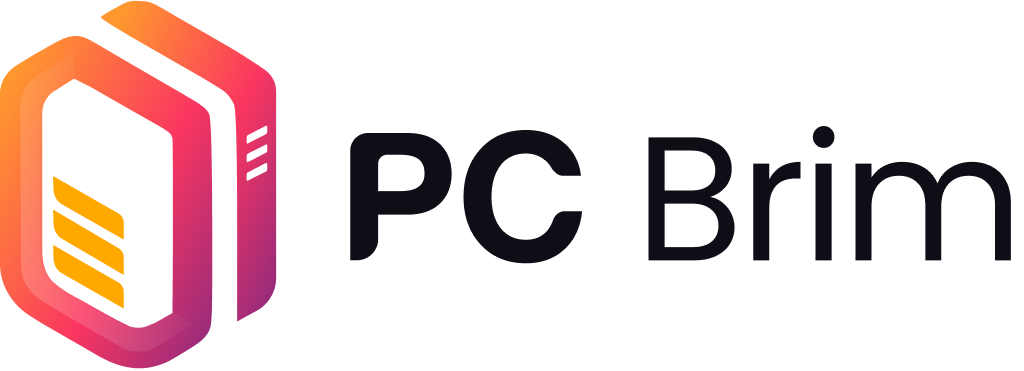
Leave a Reply